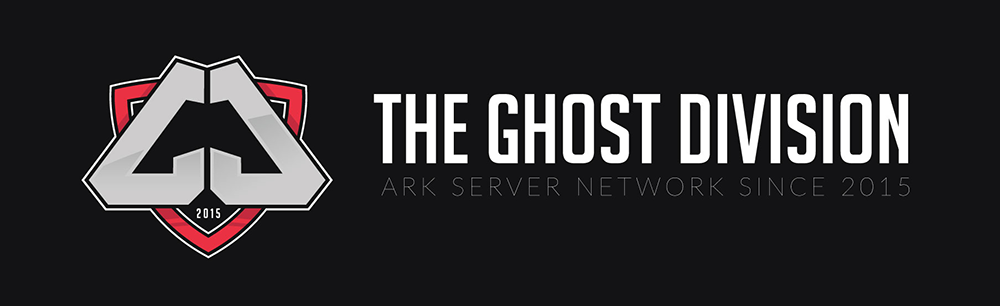How to fix a mod mismatch
First make sure that the server you are joining has updated the mod (best check in #server-status channel in Discord or ask around).
If the server is running the old version of the mod, then wait a bit - it should install the update within an hour after the patch's release.
If the server is running the latest version of the mod, perform the following steps:
1. Open the mod's page, unsubscribe and re-subscribe - this should trigger downloading. Let it download, open Ark and wait for it to finish installation (watch bottom right corner).
If this doesn't help and you are still getting Mod Version Mismatch, you may need a fresh installation - follow the steps below.
2. Close Steam completely.
3. Go to the mod's steam page and unsubscribe.
4. Go to ...\Steam\steamapps\common\ARK\ShooterGame\Content\Mods and remove the folder and file named modID, then ...\Steam\steamapps\workshop\content\346110\ and remove the folder.
5. Open Steam
6. Clear Steam cache: click View (on top) -> Settings -> Downloads -> Press Clear download cache button at the bottom
7. Return to the mod's Steam page and subscribe
8. Open Steam, wait for the mod to finish downloading, run Ark and let it install (watch bottom right corner)
Here is some additional information that might help you in the process:
MOD ID: Open the mod's steam page - the number at the end of the page's address is the mod ID! Example: for Dino Storage it is 1609138312.
How to see which mod has updated:
Open your Steam profile -> Workshop items -> Subscribed items -> Sort by last update: the mod on top of the list is the most recently updated one.
Alternatively follow this link: steamcommunity.com/profiles/yourSTEAMIDhere/myworkshopfiles/?browsesort=mysubscriptions&browsefilter=mysubscriptions&p=1&sortmethod=lastupdated
If the most recent mod update was more than two hours ago, the server is updated already and the issue is on your end.